Printer chips often falsely show “empty” after a refill. To use refilled cartridges, disable your printer’s ink level monitor. For HP models, turn off “Store Anonymous Usage Information” in Preferences; for Canon, click through low-ink warnings then hold the Resume button. Alternatively, access your printer’s web settings via its IP address to disable cartridge protection – just remember to check ink levels manually afterward.
Almost all office-grade printers in the market from 2003 onward carry an electronic chip. These chips track the number of papers you’ve printed out and store other information related to your printing.
Refilling most ink tanks or toner cartridges do not reset their gauge levels in their software. You’d find this anomaly in Canon models CLI-521, PGI-520, CLI-8, PGI-650, or HP Office Jet Pro and HP ENVY, and many other printers.
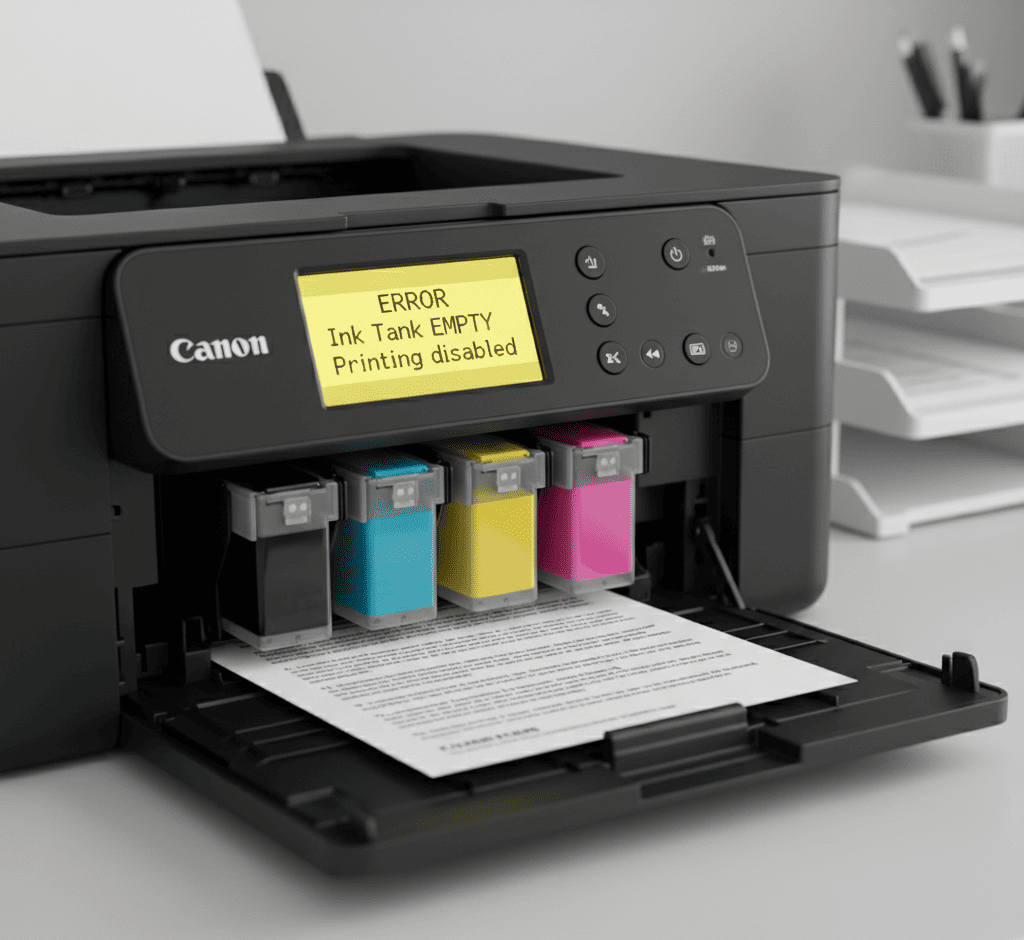
The chip has no link between its ink reading and the actual ink levels in the printer. So the chip erroneously reads “empty” even if you have ink in your printer. Your printer won’t work if you need to print black text but your yellow ink is “empty.”
So how do you make your printer work?
To bypass your toner or ink chip you can do any of four things.
If you disable your printer’s memory chip from collecting your printer usage information, you can continue using your printer even if the toner or ink is finished.
So you want to inspect your printer’s ink level at interval by removing it to avoid your ink running out!

Different printers have unique ways to turning their electronic chips off. I’ll address two printers here and give you a general guide for your other toner cartridge printers.
Here’s a guide to turning off the the electronic chips on HP ENVY and OfficeJet Pro.
Follow the steps outlined below,
In case you didn’t find the “Store Anonymous Usage Information” option, then the electronic chip is already turned off. To reactivate the chip reset your printer to factory setting.
Turn off the chip of your ENVY using these steps,
If the selection is off from your printer then your printer’s electronic chip is turned off. To turn on the information usage function again reset the printer to factory setting.

Fetch your printer IP address. Go to your network setup options to find your printer’s IP address on your printer settings. Now follow these simple steps to turn off your electronic chip.
That’s it! Your electronic chip is turned off.
Inkjet printers have color tanks. It’s impossible to disengage an ink monitor for tanks that the printer hasn’t signified as empty.
Your printer’s display will show you a messages to indicate that your printer’s ink tank is “empty.” If you have a multi-function printer like the MP or MG printers, you’ll find this message on its LCD screen.

Canon inkjet printers have a wide variety of models. Regardless of your Canon inkjet model, this guide will help you disable your ink level monitor.
Below are the steps you should take. Depending on your printer type, you might experience slight variations in the messages.
I’ve used screenshots from a printer with disabled ink tank for all four – C,M, BK, PK – ink tanks. So, even if you use a Canon iP4200 (which I’d used for this example), you’d experience a bit of variation if your tanks are still enabled.
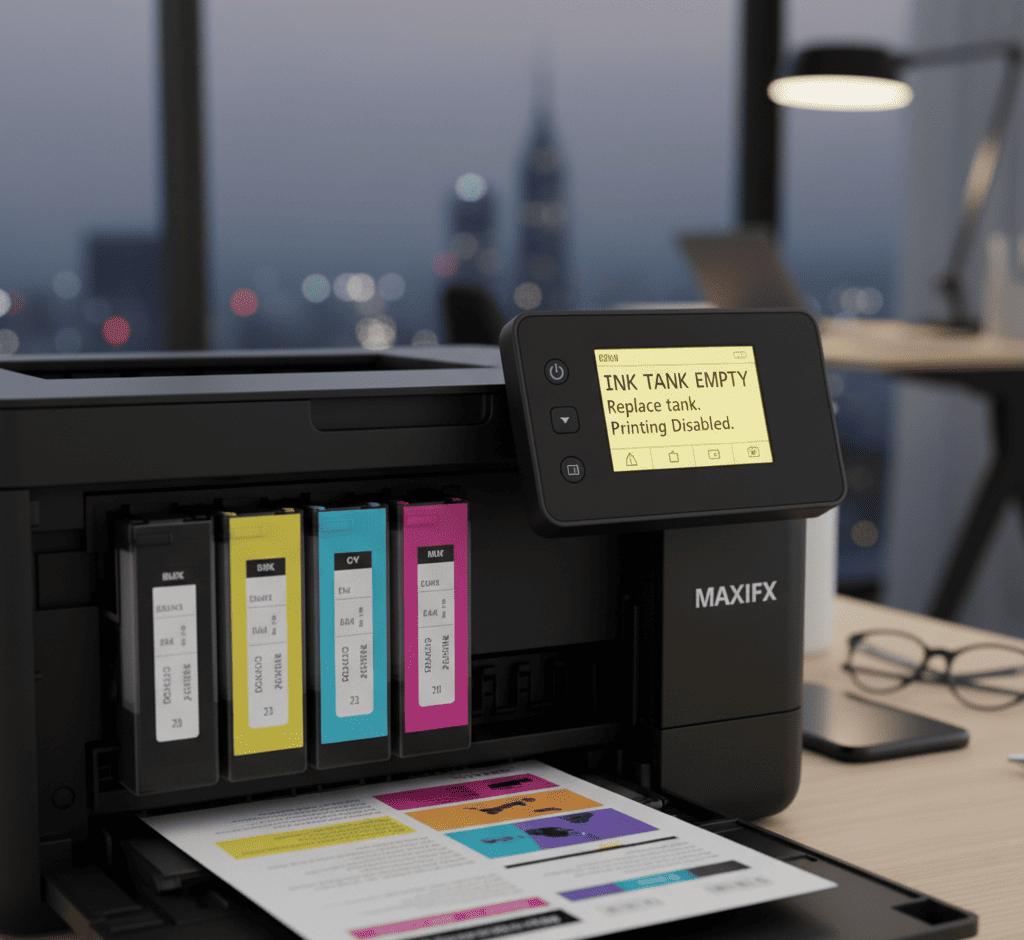
When you see the message contained in that screenshot above, click “OK.” Another message will come up.
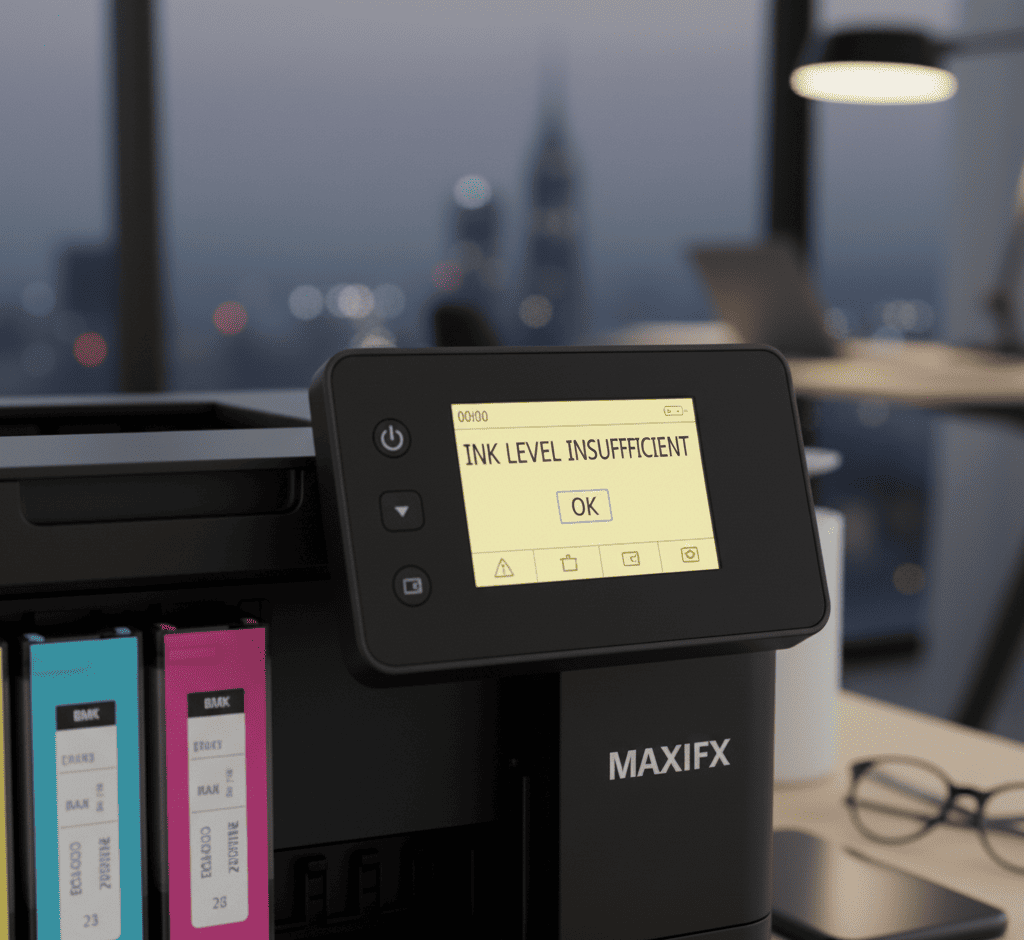
Click “Yes” to move to the next message. What follows is a warning message from Canon. See the next screenshot.
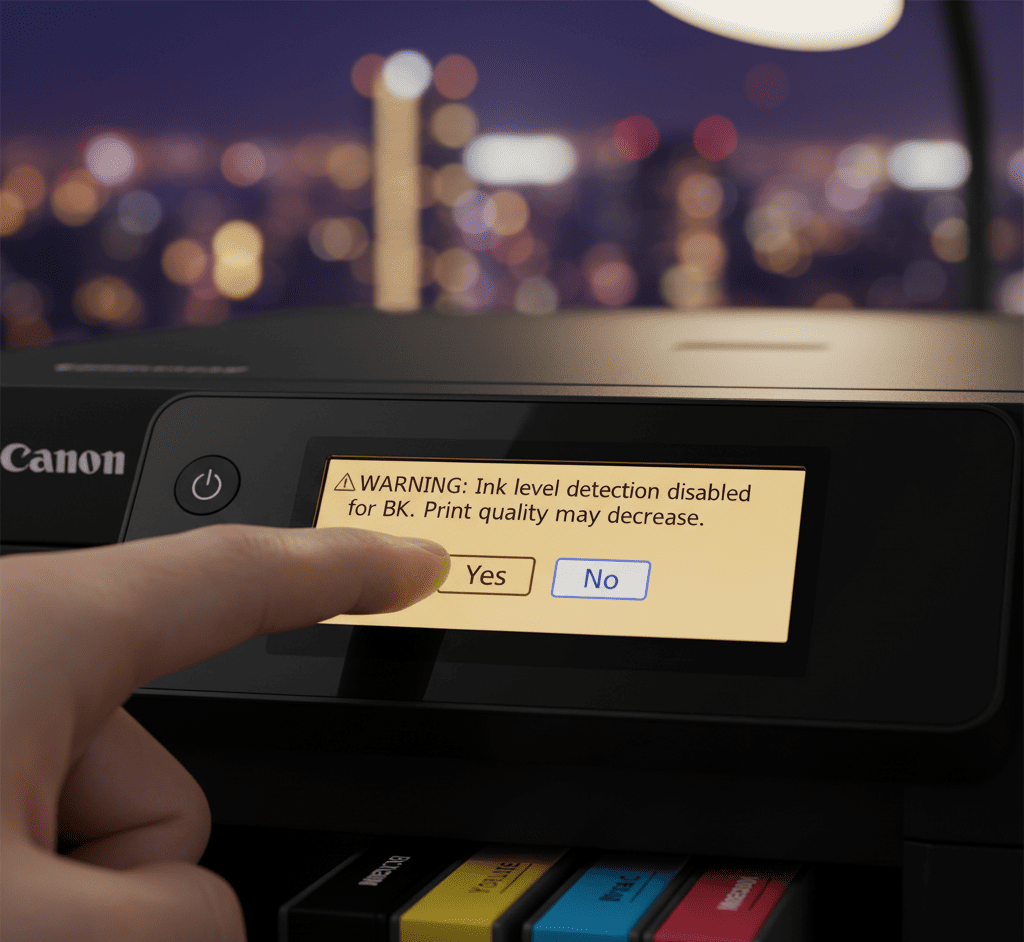
Click on “Yes” to move to the next, and final, step.
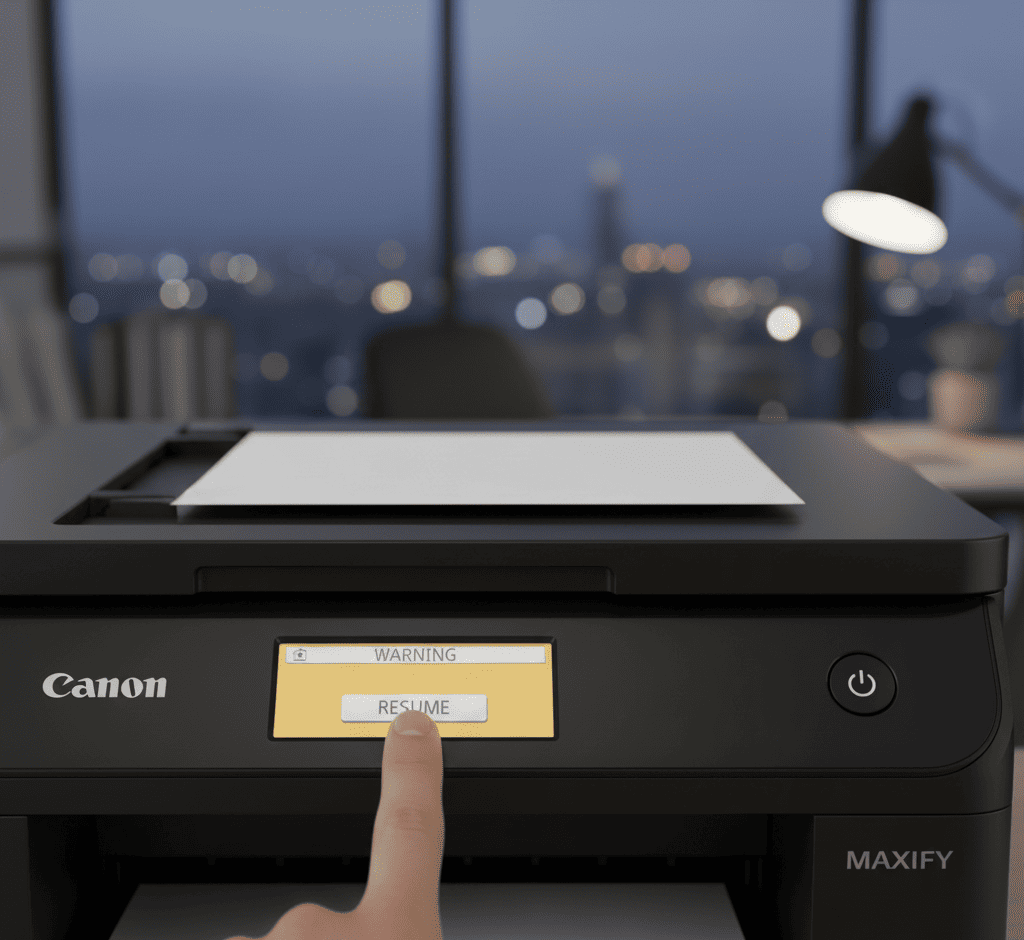
You’d just press down the RESUME button for a about five to seven seconds until the error clears.
If you don’t have a Resume button on your printer, press down and hold the Stop or Cancel button instead. Hold down the button until the printer stops flashing its “Alarm” LED or the error message stops.
At this point your printer should get back to normal operations. But if it doesn’t, your monitor taskbar, at the bottom of your screen, should have a new printer message calling your attention. You’d see a message like the one in the screenshot below:
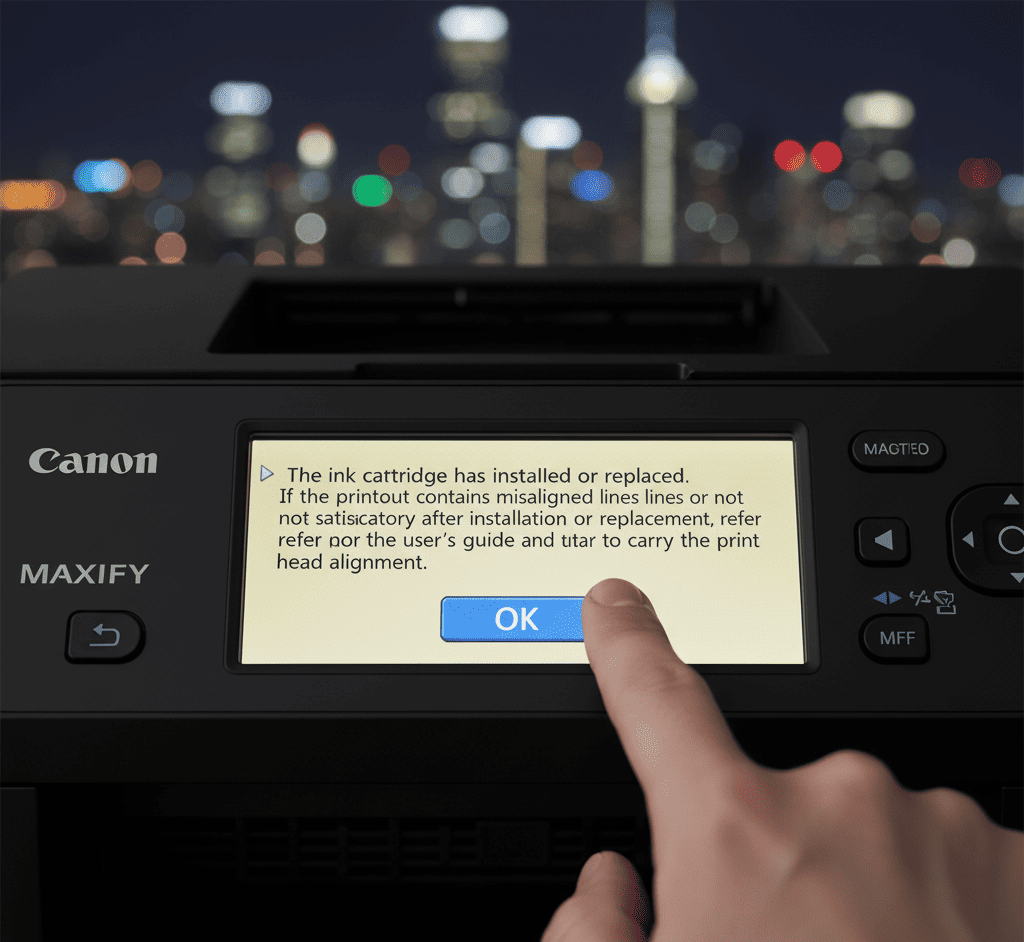
It reads,
“The ink cartridge has been installed or replaced. If the printout contains misaligned lined or is not satisfactory after the installation or replacement, refer to the user’s guide and carry out the print head alignment.”
Click “OK,” and you’re done!
Remember that you’d repeat this steps for each of your ink tank as your printer registers them as “empty.” You can’t disable ink monitors for inks not registered as finished.
You may use Canon ink-chip resetters instead if your printer model has a chip resetter in the market for sale. If you choose to use an ink resetter, make sure to get your printer’s exact match.

If you just refilled your ink cartridge or just want to keep using the old cartridge (if it still has ink in it). Insert your cartridge and make sure it clicks into place.
Your printer’s ink monitor will show en error message. The message would warn you about the risk of using an ink cartridge that had been empty before. Ignore that message.
Select “Yes” to indicate that you want to use that refilled cartridge. Like in most cases, your printer software might ask the question a second time.
Now use your printer as normal. The electronic chip has been disabled so that you can use your ink cartridge without restrictions.
How to disable toner cartridge electronic chips?
Disable the ink/toner monitor in your printer’s settings or use a chip resetter.
How do I turn off chip information on my HP printer?
OfficeJet Pro/ENVY: In the printer’s menu, go to Preferences > turn off Store Anonymous Usage Information or Data Storage.
Web Method: Enter your printer’s IP address in a browser, go to Settings > HP Cartridge Protection > Disable.
How to get rid of non-HP chip detected? / How to make an HP printer accept a generic cartridge?
Disable “HP Cartridge Protection” via the printer’s Embedded Web Server (using its IP address) as described above.
How do I trick my HP printer to accept refilled cartridges?
The method is the same: disable the chip’s monitoring function through the printer’s settings or web interface, which allows the use of refilled or generic cartridges.
How to bypass cartridge protection?
Bypass it by either disabling the ink monitor in your printer’s settings, using a chip resetter, or installing auto-reset tanks or new chips.
[/et_pb_text][/et_pb_column][/et_pb_row][/et_pb_section]